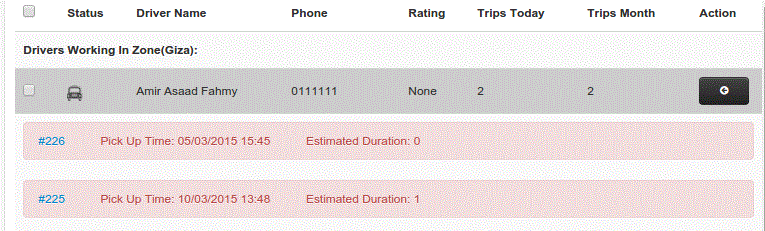What is the 'FUTURE' Order?
These are the orders not needed to be executed now (either later today or in another future date)
Such orders not necessarily dependent on the drivers current location. And they can be assigned to drivers who might be offline now (Off duty).
How to Dispatch:
- Switch to the Dispatch Tab called "Broadcast"
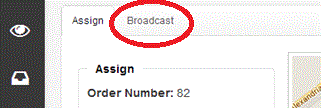
- The list shows all the drivers of your company (online or offline) grouped into 2 categories:
(1) The drivers having the working zone equal to the order "Pick Up Zone"
(2) The rest of the drivers
And here the dispatcher have multiple options:
- "Assign", this can be used with online drivers ONLY, and the driver receives the order in ACCEPT/REJECT format. And he must press ACCEPT to get the order
- "Add Task" , the order will be added to the driver orders Log silently (i.e. he won't receive any messages)
- "Broadcast" , A text message "drafted on the right side of the screen and can be edited" will be sent to the selected ONLINE drivers, and the dispatcher can ask the interested driver to call back. After receiving a call from the driver confirming his readiness to take this order, the dispatcher will have to either "Assign" or "Add Task" to the designated driver)
Checking the Drivers Occupancy:
If you are going to assign a 'FUTURE' order to a driver, you may need to check his schedule at that day and time to ensure that this order isn't overlapping with other orders assigned to him.
To check the driver's future occupancy, you can click on any record to see the list of ongoing and future orders assigned to him. And for each order you see the order ID, the Pick Up date/time and the extimated order duration.
The order ID is presented as hyper link, so you can click on it (better to use the right mouse button to open it in other tab) to get more information about the order and see the exact drop off location.