Manging the Orders
ORDERS versus MESSAGES
The driver can recieve ORDERS or MESSAGES from the dispatchers.
The ORDERS contain pickup and drop off information and pick up time, while the MESSAGES are simple text notifications similar to the SMS message (but they are sent from the dispatchers as push notification, FREE of CHARGE).
Receiving an ORDER
When the driver recieves an order while he/she is online (i.e. running LimoNTaxi App) , then he will get a popup message and beeping that lasts for 30 seconds (please insure that your phone ringer is set to loud). And the driver will have 2 choices: ACCEPT/REJECT
If the driver ACCEPTED the order , then there are 2 possibilities:
- 'NOW' ORDERS: If the order is within one hour from the time now , then this order must be executed righ away. In this case, once the driver presses ACCEPT, he will immediately enter the Trip Mode, the map will open guiding the driver to the Pick Up location.
- 'FUTURE' ORDERS: If the order is after one hour, then this is order is treated as 'FUTURE' order. In this case once the driver ACCEPTS the order, the order will be placed into the orders log of the driver, and the driver status will stay FREE.
Checking your orders:
The driver can press on the ORDERS icon on the App to check his orders:
- The Orders tab shows the list of non-executed orders sorted by the next-to-serve
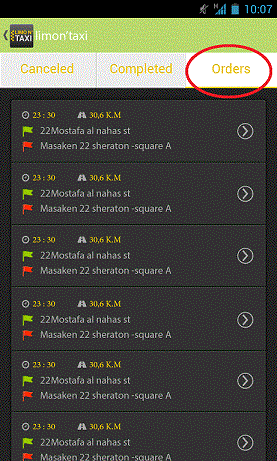
- The Completed tab lists the last 7 completed orders
- The cancelled tab lists the last cancelled orders
Executing an Order
As explained above, the 'NOW' orders will start to execute as soon as the driver presses "ACCEPT". And once the driver reaches the customer location and teh customer checks into the vehcile, the driver must press the button of "CoB: Cusotmer on Board". And at the end of the trip, the driver must press the button of "TC: Trip Completed"
For the 'FUTURE' Order, an extra step is needed. Where the driver must initiate the order executing from his orders page (by pressing on the order record), and once the map opened, the driver must press "GTC: Going To Customer" when he starts executing that order.
In this 'FUTURE' Order, the driver can press the phone back button to retur back to the orders list without start executing the order.
Cancelling an order
The driver can cancel an order by pressing on the order record (to start executing it), and while the map is visible, the driver can press the phone menu button and choose cancel. The driver can enter the reason of cacnelling this order.