How to chang the user(s) password:
For Company Admin/Agent/Dispatcher:
All users of the cloud application can change their passwords as many times as needed. This change can be done from the top right corner of the Control Panel.
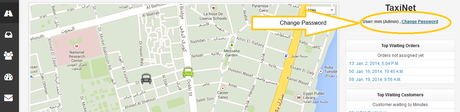
This section shows the company name, the user name who is currently logged on the Control Panel, and the users role (admin or agent).
Clicking on Change Password link will show the following screen:
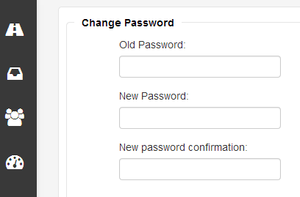
And here you will need to add your old password as well as the new one (twice), then press "submit".
For the Mobile Apps
From the mobile app (the Android version), press the menu button of your android phone, and select "change password".
And in the "Fleet App" , after pressing on the phone menu button select "settings" , then "change password".